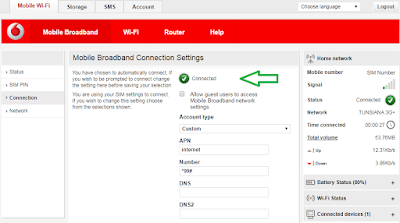There are 2 methods to unlock a mobile broadband key Huawei E3131
- First of all make sure that you have generated unlock code for your modem (Generate Unlock Code Online).
- Choose one of the two software to unlock your device(code writer).
2. CardLock_UnLock3. Connect your key and run one of the two software(code writer).
First Method:
- In order to send unlock code we have to select the com port first, Click on Please Select The COM Port and you can see the following screen now click on Detect and your port is detected select it and Click on Accept .
- Now Click on Unlock Modem and The Enter Modem Code Window will prompt and ask for the unlock code write down your Unlock code there and click on OK
- It will send the code to modem and you can see the Confirmation
Second Method:
Finally download and run Huawei Mobile Partner and adapt your network settings:
- In the unlock code write down your Unlock code there and click on OK
- It will send the code to modem and you can see the Confirmation
- Change your APN and Number.
- Now connect to your network